Smart Office Link Manager Tips
Jul 23 2012
Did you know that Smart Office Links can be used for more than just opening documents? Links Manager is a great tool for customising M3 functions without any programming skills required. This useful blog entry will give you some examples.
Add a Hyperlink to a List Panel Field
Example: Linking to a courier’s online tracking system from M3
You can do this by adding a hyperlink to the list panel field in MWS423. Firstly, create a new Link for the courier’s website in Link Manager, from MWS423, with external tracking number in the URL:
Then, create a Conditional Style on the External Tracking Number field using the newly defined link as the Hyperlink:
The hyperlink takes you right to the Courier’s online tracking page:
Convert a List Panel Email Address into Mailto Hyperlink
Example: Setting up CRS111 email addresses to automatically open an email.
Firstly create a mailto link for the email address in Link Manager from CRS111:
Then create a Conditional Style on the email address field using the newly defined link as the Hyperlink:
The email opens:
Open a Mashup from an M3 Function
Example: Selecting a customer in CRS610 and click a shortcut to open a Customer Mashup.
Firstly, create a new link for the Mashup in Link Manager, from CRS610, with the Customer Number in the parameter list:
Then create a shortcut in CRS610 using the Mashup link:
The customer mashup opens:
Add shortcuts between M3 functions
Example: Opening the Purchase Lines function for a selected item from the MWS060 Balance ID by using a right-click option.
Firstly, create an Automation Template for the called function:
<?xml version="1.0" encoding="utf-8" ?>
<sequence>
<step command="RUN" value="PPS220" />
<step command="KEY" value="ENTER">
<field name="WWQTTP">95</field>
</step>
<step command="KEY" value="ENTER">
<field name="W1OBKV">{ITNO}</field>
</step>
</sequence>
Then create a new Link to the Automation Template in Link Manager, from MWS060, with the Item Number in the parameter list:
Refresh MWS060 and then the new link is available from Right Click – Links:



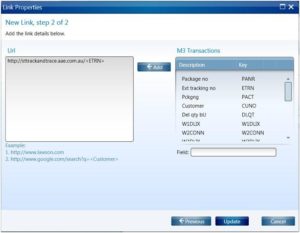
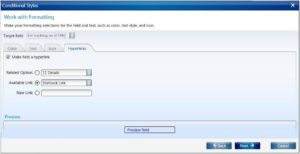

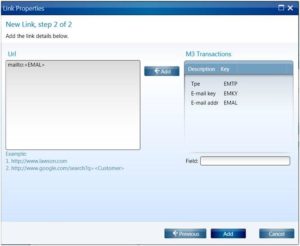

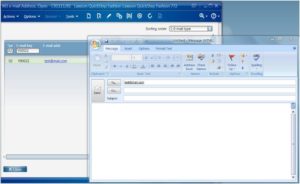
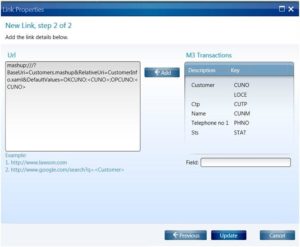





 FOLLOW
FOLLOW